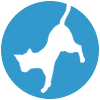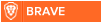Latest topics
» Forumactif Edge - Releases
by Ange Tuteur Tue 03 Sep 2019, 11:49
» GIFActif - Giphy Button for the Editor
by Ange Tuteur Wed 08 May 2019, 17:21
» Forum Closure
by Ange Tuteur Mon 01 Jan 2018, 01:28
» Chit Chat Thread
by Valoish Sun 31 Dec 2017, 19:15
» Font/Text background color.
by Valoish Sun 31 Dec 2017, 19:11
» Forumactif Messenger - Instant Message Application for Forumotion
by Wolfuryo Sun 31 Dec 2017, 18:24
» [GAME] Count to One Million!
by brandon_g Fri 29 Dec 2017, 18:58
» Post Cards
by manikbiradar Wed 20 Dec 2017, 07:50
» [GAME] Countdown from 200,000
by Valoish Wed 13 Dec 2017, 23:22
» GeekPolice Tech Support Forums - GeekPolice.net
by Dr Jay Mon 11 Dec 2017, 19:12
» Asking about some plugin for Forumotion
by Dr Jay Mon 11 Dec 2017, 19:10
» [GAME] What are you thinking right now?
by Van-Helsing Sat 09 Dec 2017, 14:51
» Widget : Similar topics
by ranbac Wed 06 Dec 2017, 18:11
» Change the Background of the Forum and put an image and how to make prefixs?
by Clement Wed 06 Dec 2017, 15:19
» Hello from Western Australia
by SarkZKalie Wed 06 Dec 2017, 05:34
by Ange Tuteur Tue 03 Sep 2019, 11:49
» GIFActif - Giphy Button for the Editor
by Ange Tuteur Wed 08 May 2019, 17:21
» Forum Closure
by Ange Tuteur Mon 01 Jan 2018, 01:28
» Chit Chat Thread
by Valoish Sun 31 Dec 2017, 19:15
» Font/Text background color.
by Valoish Sun 31 Dec 2017, 19:11
» Forumactif Messenger - Instant Message Application for Forumotion
by Wolfuryo Sun 31 Dec 2017, 18:24
» [GAME] Count to One Million!
by brandon_g Fri 29 Dec 2017, 18:58
» Post Cards
by manikbiradar Wed 20 Dec 2017, 07:50
» [GAME] Countdown from 200,000
by Valoish Wed 13 Dec 2017, 23:22
» GeekPolice Tech Support Forums - GeekPolice.net
by Dr Jay Mon 11 Dec 2017, 19:12
» Asking about some plugin for Forumotion
by Dr Jay Mon 11 Dec 2017, 19:10
» [GAME] What are you thinking right now?
by Van-Helsing Sat 09 Dec 2017, 14:51
» Widget : Similar topics
by ranbac Wed 06 Dec 2017, 18:11
» Change the Background of the Forum and put an image and how to make prefixs?
by Clement Wed 06 Dec 2017, 15:19
» Hello from Western Australia
by SarkZKalie Wed 06 Dec 2017, 05:34
Recent Tutorials
Top posting users this month
Top Achievers
Who is online?
In total there are 8 users online :: 0 Registered, 0 Hidden and 8 Guests
None
Most users ever online was 515 on Tue 14 Sep 2021, 15:24
None
Most users ever online was 515 on Tue 14 Sep 2021, 15:24
phpbb3: A new type of navbar
Page 1 of 1 • Share
This tutorial will help you with adding a new type of navbar to your forum, and how to customize it! It is mainly ran off of CSS so it is lightweight, but you can use mini images too if you like.
Administration Panel > Display > Homepage > Headers and navigation
Find Display only images in the navbar tick no and save.
Now that we have done that we can apply the CSS, navigate to..
Display > Pictures and color > Colors > CSS stylesheet and paste the following code into your sheet and save.
When submitted your navbar should now look like the following picture.

For the first block these are the properties used:
box-shadow: This property allows you to adjust an inset shadow which helps give the navbar its shiny look. You can use Hex color, words, or rgb to edit the color of the shadow. Its best to use a color lighter than your primary so it appears shiny.
text-shadow: This is the shadow of the text, you do not really need to modify this property since the shadow used is pretty neutral across all colors.
background-color: This is the background color of the buttons, or 'blue' as we used in this tutorial. As mentioned above you can use hex color, names, or rgb.
border: This is the border of the buttons which is set to a light gray.
margin-right: This helps place the buttons close together.
margin-left: This helps place the buttons close together.
font-weight: This is the weight of our font which is set to bold.
font-size: This is the font size, you can modify this in pixels to your liking.
transition: This property ensures that the transition in colors on mouseover is as smooth as possible.
padding: This is the padding of the text, its what helps make it look like a button, you can edit the size to your liking.
color: This is used to color our font, currently it is set to a white.
These are the properties used in the second block: These properties are applied on mouseover
background-color and color: For hover colors it is best to choose a color that is lighter or darker than your primary color used.
Thank you for reading and good luck on making your customized CSS NAVs!
Applying Navbar
Before we start make sure your forum is displaying texts in the navbar. Navigate to..Administration Panel > Display > Homepage > Headers and navigation
Find Display only images in the navbar tick no and save.
Now that we have done that we can apply the CSS, navigate to..
Display > Pictures and color > Colors > CSS stylesheet and paste the following code into your sheet and save.
- Code:
ul.navlinks a.mainmenu{
box-shadow: 0px 2px 6px #59f inset;
text-shadow: 1px 1px 2px #000;
background-color:#3377bb;
border:1px solid #444;
margin-right:-4px;
margin-left:-4px;
font-weight:bold;
font-size: 11px;
transition:0.5s;
padding:5px;
color:#eee;
}
ul.navlinks a.mainmenu:hover{
background-color:#3388ff;
color:#ff8;
}
ul.navlinks {
position:relative;
text-align:center;
border:none;
}
.navbar {
background-color:transparent;
padding:0px 10px;
clear:both;
}
When submitted your navbar should now look like the following picture.

Explanation
I will try to explain as best I can on how you can modify this navbar to flow with your forum.For the first block these are the properties used:
box-shadow: This property allows you to adjust an inset shadow which helps give the navbar its shiny look. You can use Hex color, words, or rgb to edit the color of the shadow. Its best to use a color lighter than your primary so it appears shiny.
text-shadow: This is the shadow of the text, you do not really need to modify this property since the shadow used is pretty neutral across all colors.
background-color: This is the background color of the buttons, or 'blue' as we used in this tutorial. As mentioned above you can use hex color, names, or rgb.
border: This is the border of the buttons which is set to a light gray.
margin-right: This helps place the buttons close together.
margin-left: This helps place the buttons close together.
font-weight: This is the weight of our font which is set to bold.
font-size: This is the font size, you can modify this in pixels to your liking.
transition: This property ensures that the transition in colors on mouseover is as smooth as possible.
padding: This is the padding of the text, its what helps make it look like a button, you can edit the size to your liking.
color: This is used to color our font, currently it is set to a white.
These are the properties used in the second block: These properties are applied on mouseover
background-color and color: For hover colors it is best to choose a color that is lighter or darker than your primary color used.
Thank you for reading and good luck on making your customized CSS NAVs!
| Notice |
| Tutorial written by Ange Tuteur. Reproduction not permitted without consent from the author. |
- universecat

- Gender :

Age : 24
Posts : 578
Points : 3442
Reputation : 3
Location : Everywhere and nowhere
Language : English
Browser : Forum Version :
Forum Version : 
Thank you so much for this tutorial! It works amazingly on my newly created forum!
Similar topics
Create an account or log in to leave a reply
You need to be a member in order to leave a reply.
Page 1 of 1
Permissions in this forum:
You cannot reply to topics in this forum|
|
|
 Portal
Portal