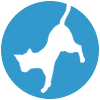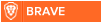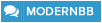Latest topics
» Forumactif Edge - Releases
by Ange Tuteur Tue 03 Sep 2019, 11:49
» GIFActif - Giphy Button for the Editor
by Ange Tuteur Wed 08 May 2019, 17:21
» Forum Closure
by Ange Tuteur Mon 01 Jan 2018, 01:28
» Chit Chat Thread
by Valoish Sun 31 Dec 2017, 19:15
» Font/Text background color.
by Valoish Sun 31 Dec 2017, 19:11
» Forumactif Messenger - Instant Message Application for Forumotion
by Wolfuryo Sun 31 Dec 2017, 18:24
» [GAME] Count to One Million!
by brandon_g Fri 29 Dec 2017, 18:58
» Post Cards
by manikbiradar Wed 20 Dec 2017, 07:50
» [GAME] Countdown from 200,000
by Valoish Wed 13 Dec 2017, 23:22
» GeekPolice Tech Support Forums - GeekPolice.net
by Dr Jay Mon 11 Dec 2017, 19:12
» Asking about some plugin for Forumotion
by Dr Jay Mon 11 Dec 2017, 19:10
» [GAME] What are you thinking right now?
by Van-Helsing Sat 09 Dec 2017, 14:51
» Widget : Similar topics
by ranbac Wed 06 Dec 2017, 18:11
» Change the Background of the Forum and put an image and how to make prefixs?
by Clement Wed 06 Dec 2017, 15:19
» Hello from Western Australia
by SarkZKalie Wed 06 Dec 2017, 05:34
by Ange Tuteur Tue 03 Sep 2019, 11:49
» GIFActif - Giphy Button for the Editor
by Ange Tuteur Wed 08 May 2019, 17:21
» Forum Closure
by Ange Tuteur Mon 01 Jan 2018, 01:28
» Chit Chat Thread
by Valoish Sun 31 Dec 2017, 19:15
» Font/Text background color.
by Valoish Sun 31 Dec 2017, 19:11
» Forumactif Messenger - Instant Message Application for Forumotion
by Wolfuryo Sun 31 Dec 2017, 18:24
» [GAME] Count to One Million!
by brandon_g Fri 29 Dec 2017, 18:58
» Post Cards
by manikbiradar Wed 20 Dec 2017, 07:50
» [GAME] Countdown from 200,000
by Valoish Wed 13 Dec 2017, 23:22
» GeekPolice Tech Support Forums - GeekPolice.net
by Dr Jay Mon 11 Dec 2017, 19:12
» Asking about some plugin for Forumotion
by Dr Jay Mon 11 Dec 2017, 19:10
» [GAME] What are you thinking right now?
by Van-Helsing Sat 09 Dec 2017, 14:51
» Widget : Similar topics
by ranbac Wed 06 Dec 2017, 18:11
» Change the Background of the Forum and put an image and how to make prefixs?
by Clement Wed 06 Dec 2017, 15:19
» Hello from Western Australia
by SarkZKalie Wed 06 Dec 2017, 05:34
Recent Tutorials
Top posting users this month
Top Achievers
Who is online?
In total there are 13 users online :: 0 Registered, 0 Hidden and 13 Guests :: 2 Bots
None
Most users ever online was 515 on Tue 14 Sep 2021, 15:24
None
Most users ever online was 515 on Tue 14 Sep 2021, 15:24
ForuMotion Popup ChatBox
Page 1 of 1 • Share
Hello forumers,
This tutorial will help you achieve a popup chatbox for the default ForuMotion ChatBox.
To start you must make sure that you have the default chatbox enabled so navigate to..
Administration Panel > Modules > Chatbox > Configuration
Activate the chatbox : yes and then click validate.

Now that the chatbox is activated we should apply the CSS for the basic style, so please navigate to..
Administration Panel > Display > Pictures and colors > Colors > CSS stylesheet
Paste the code below in your sheet and submit.
Now that you know how to modify the style you should be ready to edit when you're ready. Let's move on and apply the script for our chatbox.
navigate to..
Administration Panel > Modules > HTML & JAVASCRIPT > Javascript codes management > Create a new script
Title: Popup ChatBox
Placement: In all the pages (If you want the chatbox everywhere)
Javascript Code:
The result:

Clicking the 'Open Chat' button will show/hide the chatbox. If you want to modify the wording, say to another language all you need to do is edit this line:
Lastly to modify the positioning edit this line:
Thank you for reading, if you have any questions or comments please feel free to leave them. Enjoy!
This tutorial will help you achieve a popup chatbox for the default ForuMotion ChatBox.
Installing
To start you must make sure that you have the default chatbox enabled so navigate to..
Administration Panel > Modules > Chatbox > Configuration
Activate the chatbox : yes and then click validate.

Now that the chatbox is activated we should apply the CSS for the basic style, so please navigate to..
Administration Panel > Display > Pictures and colors > Colors > CSS stylesheet
Paste the code below in your sheet and submit.
- Code:
/*Chatbox*/
#chatButton{
box-shadow:0px 10px 6px rgba(255,255,255, 0.2) inset, 0px -10px 6px rgba(0,0,0, 0.2) inset;
padding:10px 20px 10px 20px;
background-color:#257;
border:1px solid #146;
font-weight:bold;
font-size:10px;
z-index:999;
color:#fff;
}
#chatButton:hover{
cursor:pointer;
color:#ff8;
background-color:#368;
}
#chatBox iframe{
z-index:999;
border:none;
height:500px;
width:700px;
}
Now that you know how to modify the style you should be ready to edit when you're ready. Let's move on and apply the script for our chatbox.
navigate to..
Administration Panel > Modules > HTML & JAVASCRIPT > Javascript codes management > Create a new script
Title: Popup ChatBox
Placement: In all the pages (If you want the chatbox everywhere)
Javascript Code:
- Code:
jQuery(document).ready(function(){
jQuery('body').append('<span id="chatButton" title="Open/Close Chatbox">Open Chat</span><div id="chatBox"><iframe src="/chatbox/index.forum"></iframe></div>');
jQuery('#chatBox').hide();
jQuery('#chatButton').css('position', 'fixed').css('right', '0px').css('bottom', '0px');
jQuery('#chatBox iframe').css('position', 'fixed').css('right', '10px').css('bottom', '45px');
if(!document.getElementById('logout')){
jQuery('#chatButton').hide();
jQuery('#chatBox').hide();}
jQuery('#chatButton').click(function(){
jQuery('#chatBox').fadeToggle();
});
});
The result:

Clicking the 'Open Chat' button will show/hide the chatbox. If you want to modify the wording, say to another language all you need to do is edit this line:
- Code:
jQuery('body').append('<span id="chatButton" title="Open/Close Chatbox">Open Chat</span><div id="chatBox"><iframe src="/chatbox/index.forum"></iframe></div>');
Lastly to modify the positioning edit this line:
- Code:
jQuery('#chatButton').css('position', 'fixed').css('right', '0px').css('bottom', '0px');
jQuery('#chatBox iframe').css('position', 'fixed').css('right', '10px').css('bottom', '45px');
Thank you for reading, if you have any questions or comments please feel free to leave them. Enjoy!
| Notice |
| Tutorial written by Ange Tuteur. Reproduction not permitted without consent from the author. |
Even if you pick the do not show option, a link is added to the who's online content.
If you want to hide that link, you can add this to your CSS stylesheet.
This is for #phpBB3 forums.
If you want to hide that link, you can add this to your CSS stylesheet.
- Code:
#wio_chatters {
display: none;
}
This is for #phpBB3 forums.
Similar topics
Create an account or log in to leave a reply
You need to be a member in order to leave a reply.
Page 1 of 1
Permissions in this forum:
You cannot reply to topics in this forum
 Portal
Portal